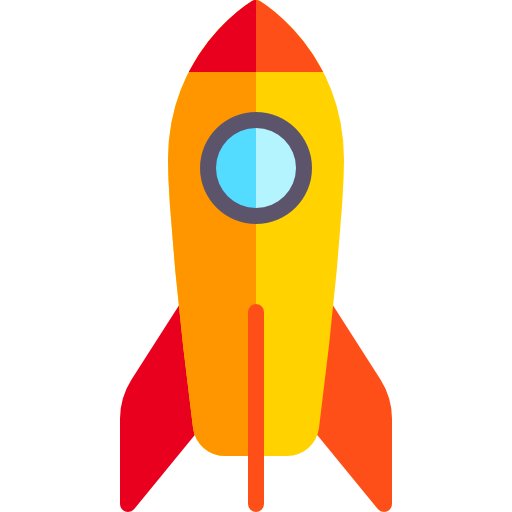Advantages of the Prestashop SMS module
You manage an online store with Prestashop and want to improve your brand image? Nothing better than including a
module to send SMS on your e-commerce. Inform your customers in real time of each important step: from their order to its delivery.
Automate the
sending of an SMS, during the following actions:
Confirmed order / New order
When your store registers a new order by a user, automatically inform him by SMS that his order has been registered.
Order shipped / In progress
As soon as an order is marked as "shipped" by your store or someone on your team, an SMS informs your customer that their order is on its way.
Cancelled order / Order cancellation
If the customer's order is set to "cancelled" status by your e-commerce, trigger a shipment to your customer to inform them quickly.
Admin / Team alert: New order
Our team has set up a system to send you an SMS as soon as a new order is received on your store, for a quick processing!
Finally, each of these actions can be activated or not by you directly from your Prestashop back-office (Administration). Moreover, the content of the SMS is fully customizable, add
custom variables: name, first name, order number and much more.
How to install the module?
The installation of our SMS sending module is very simple and is done in a few clicks from your Prestashop Administration.
1)
Download the .ZIP file containing our Prestashop module
2) Go to your Prestashop Administration > Modules > Module Manager
3) Click on the "Install a Module" button and send the downloaded .ZIP file
It's done! The plugin is now installed on your store, let's go to its configuration.
Activation
At this stage, the "AvoSMS" module should appear in your list of modules on Prestashop. Also, a new menu has appeared on your store, in order to have quick access to the SMS sending and template configuration functions.
- Click on the "Configure" button from the list of modules or from the left menu
On the configuration page, you should see two fields "API ID" and "API Key".
Log in to your customer area or
create your free account to retrieve them.
API identifier: Corresponds to the email address of the AvoSMS account
API Key: Security key to connect a third party service to AvoSMS
Your "API Key" can be obtained from the "API Access" page in your customer area.
Once you have filled in this information, click on the confirmation button and you're done!